HMW-WIFI-V02
WIFI-LED Controller
HMW-WIFI-V02 is the second generation of HX-WIFI-V01, The function of home lighting control system is more powerful and the interface is more humanized. With the multi-zones control, which can achieve to control each zone lighting effects independently. It can be up to 10 separate zones at most. Combined with the application of WIFI technology, makes the controlling is more advanced, intelligent and convenient. you can customize the area photos as your ideas, also can be connected with the family of router through a smart phones with android or apple system or a tablet, install the corresponding control software to control the change of the LED lights. HMW-WIFI-V02 can be used as dimmer, CT ,and RGB controller, only need to select the right control interface in the software. it is used for controlling a variety of lights, such as, RGB LED strip lights, LED modules, LED down light, LED Panel Lights and so on. If you don't have any mobile devices with the controlling software at hand, you also could use a 2.4G RF Multi-zones remote control to control it. This model designed for both constant voltage and constant current led lights. It is truly intelligent.

Product Feature
●WIFI master controller,Working voltage:DC5V
●Support multi-zones control independently, self-defined the pictures and names as your ideas for each zones;
●With WIFI control function, you can choose Android/ apple mobile devices or wireless RF remote controller; more flexible, efficient and intelligent.
●With the 3-in-1(RGB ,CT, Dimming) apple/android software. One device suit to different lighting application scene, very flexible.
●2 year warranty.
Technical parameters
1.Controller:
Working temperature |
-20-60℃ |
Working voltage |
DC5V |
Static current |
<1W |
output |
2.4GHz |
WIFI brightness level |
1-100% |
WIFI speed level |
100 grade |
Remote control brightness level |
1-100% |
Remote control speed level |
100 grade |
N.W. |
G.W. |
||
Case dimension |
108mm*63mm*28mm |
Box dimension |
109mm*109mm*53mm |
WIFI frequency |
2.4G |
Receiver remote frequency |
2.4G |
Receiving sensitivity |
802.11b:DSSS(-5dBm)802.11b:CCK(-10dBm)802.11g:OFDM(-15dBm) |
||
2.RF Remote control:
Working temperature |
-20-60℃ |
Power supply |
12V23A*2 |
Standby current |
16uA |
Working voltage |
12V |
Working current |
19mA |
Remote control distance |
<=30m |
RF frequency |
2.4G |
Power consumption |
0.192mW |
3.Software:
Name |
FreeLighting V1.0 |
Platform |
Android/IOSwith the wifi function |
Size |
Android(developing) IOS(3.4M) |
Language |
English |
Category |
Communication |
Using illustration
1、FreeColor V1.0 software installation and SSID (system settings ID) reset.
The software is divided into Android and IOS versions, to choose the installation suitable version according to your mobile phone system.
suitable version according to your mobile phone system.
The method of installation and use the Android and the IOS version as follow:
Android:open the CD, click& Install FreeLighting V1.0 software ,and complete it
,and complete it 。
。
ISO:It's the same as the other software, download the "FreeLighting" from App store and install it.
2、FreeColor V1.0 software instruction
HMW-WIFI-V02 controller has two functions , Both Stand-alone Mode Connect to HX-001 and Connect to family router Network. Here are the use method of the two functions :
(1). Using Stand-alone Mode Connect to HX-001
① To find the WIFI network named "HX---" (such as HX001 or HX002) in the mobile phone, and connect to the network without passwords;
② Then open the FreeLighting V1.0 control software into the control interface.If open the FreeLighting V1.0 control software not connected wi-fi network or need to replace other SSID, returned to the mobile phone Settings interface, enter the WIFI connection option to select the connection;
(2) .To join the family router functions
After finish step 1 (this step is very important);click on the home screen icon ,and then enter the scan interface. As following:
,and then enter the scan interface. As following:

Click "SCAN" start scanning the nearby WIFI control box,as following:

Click go in, appeared the following interface:

Please open the Family Router Mode

And then into Family Router Selection interface:

Scanning the nearby family routing the results are shown as:

Choose your own family routing SSID to enter passwords, as following:

Complete the enter, click "Done". the interface will Pop up in the name of the routing you join. As following:

Click OK, the controller is automatically restart;it needs to wait for 15-20 seconds, if the connection is successful, the WIFI indicator light up;it means that the connection is successful.Re scanning once into the software again, need to assign IP addresses to the WIFI controller, wait to show up again.

clickto join the router success, if not , please hold down the RESET button on the WIFI controller for 5 seconds, according to the step 1 reconnection again, until success.
3. Once network setting up, enter the Control interface of the software, have three Type Settings (RGB/CT/DIM) interface.as following:







4)、After code successfully, you can realize all kinds of effects, the details as bellow, Let us see the RGB interface(other interface is almost the same).

NO. |
Button name |
Function |
1 |
Off |
to turn off the corresponding area of the lamps and lanterns in any time |
2 |
On |
to turn on the corresponding area of the lamps and lanterns in any time |
3 |
Auxiliary function button |
Mainly used for the code and save function |
4 |
RGB color bar |
Touch the corresponding color ,the amps and lanterns show the same. |
5 |
Saturation bar |
Corresponding lamps to proceed the white balance |
6 |
Brihgtness bar |
To control the brightness of lamps |
7 |
static interface window |
Static interface select function button |
8 |
dynamic interface window |
choose to jump, gradient effect of different |
9 |
Scene saving interface window |
Transfer scene interface fast |
10 |
Delay shutdown interface |
Delay off the lamps |
11 |
Return button |
Back to the main interface |
5)dynamic mode control interface

(1)、MODE: select the different dynamic mode, such as flash, fade and etc
(2)、SPEED:select the speed level of the dynamic mode,100 levels in total;
(3)、EFFECT: select the different effect based on the different mode.
6)DIY modes manage interface:

7) Delay off setting interface:

8) Return to the main interface button:

The controller working state indicating lamp.
Indicating light |
Function |
Power |
Power Indicating lamp stays brightness shown the power supply normally. |
Wifi |
It always stays brightness When a device (such as mobile phone or tablet) connects to the controller |
2.4G |
It flickers when receives the correct WIFI data or the remote control, but in spare time it will go out |
RESET button:hold on the button 5 seconds, all the have been setted WIFI data will be erased, return to the factory defalt.
4、Remote controller specification:
RGB remote controller function illustration:
Adopts RF remote control technology, with 18 buttons, one color ring and one color sense lamp. The function of each button as below:

Name of key |
Instruction |
Remarks |
ON/OFF |
ON or OFF in any time |
|
Pause |
Pause or Continue in dynamic mode |
|
Mode up |
Select sample color function button, press once will add a color on. |
|
Mode down |
Select sample color function button, press once will reduce a color. |
|
brightness up |
brightness up under the static mode |
With continuous function |
brightness down |
brightness down under the static mode |
With continuous function |
speed up |
Speed up in the dynamic mode |
With continuous function |
speed down |
Speed down in the dynamic mode |
With continuous function |
Zone selection |
0-9 for up to 10 zones.each number corresponding an IP address location. Every time press one of the numbers will control the corresponding zone. Up to 10 areas. |
|
Color Ring |
In the boot state,it shows the colors when different colors have been touched. |
|
Color sense lamp |
when the color ring has been touched,then the sensor light is the same color. press other keys will be lights up white color. |
Typical applications

DIM remote controller function illustration
(1)Adopts 2.4G RF remote control technology, with one LCD screen and 18 buttons. The function of each button as below:

Name of key |
Instruction |
Remarks |
ON/OFF |
ON or OFF in any time |
|
IP |
Used for IP setting |
|
Fun |
Select sample color function button, press once will change. |
|
B/S + |
Brightness up under the static mode/Speed up under the dynamic mode |
With continuous function |
B/S - |
Brightness down under the static mode/Speed down under the dynamic mode |
With continuous function |
ALL |
All zones will be in control at the same time |
|
Hot key |
50%/100% level static lighting. |
|
Zone selection |
to control any of the zones |
|
LCD screen |
how the current state, zone, ON/OFF, brightness/speed levels |
(2)Setting SSID(If more than one WIFI Controller in close area, we can reset the SSID for the devices in order to avoid they jamming each other. The SSID are 16 in max.)
The acquiescent SSID number for all devices is HX001, a Mobile with WIFI function will be needed when resetting the SSID to achieve each independent control .The SSID rang is: HX000-HX016. The steps are as follow:

① Making the WIFI Controller properly connected to LED Lights, and then open the power;
② Opening the browser on your mobile, type in "192.168.2.2", the interface will pop into as below
The initial acquiescent Username: "admin", password: "admin". And click "OK" to enter the interface.
(3)Resetting the login user name and password in the page as below:

After setting, click "Apply" to finish.
(4)Resetting the SSID in the page as below.
 After setting, click "Apply" to submit.
After setting, click "Apply" to submit.
1. If necessary, setting the linking password for more security.
A. Select the "Security Mode": WPA2-PSK.


B. After setting, click "Apply" to submit.
Application scenarios:


Product information for placing order
Product name |
Item number |
WIFI-LED Controller |
HMW-WIFI-V02 |



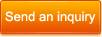
 By certification
By certification 








